


| Readme.txt | The help file | ||
| AmberAlert.pcf | My complete system PCF | ||
| AmberAlert.01.psd & AmberAlert.02.psd |
The master images and slice layouts in PhotoShop/ImageReady format | ||
| D-PadMask.LR.psd & D-PadMask.TB.psd |
Transparency masks used to clip the d-pad button images | ||
| Pictures/*.png | All of the art, pre-sliced and in transparent png format |
| Reciever: | Yamaha RX-V2095 | ||
| TV: | Mitsubishi WS-55905 | ||
| DVD Player: | Philips Q50 | ||
| Digital Video Recorder: | Hughes HR10-250 |
| Open them in PhotoShop and make your changes to the art using the vector tools and layer effects, or use raster layers for more complex effects and hand-drawn elements. I used the font Gothic 821 Cn BT at various sizes for the labels. It came with Corel Draw v11, but you may be able to find it on the Internet if you need to update he labels with new text. Older version of Corel Draw are pretty cheap, if you can't find the font itself. Send the file to ImageReady, then make sure that all the original slices still line up with your changes. If they don't, use the slice tools to add new slices or re-align the existing ones. Name or rename any slices as needed. Select the slices that you want to save and then click 'File > Save Optimized As...' making sure to pick your destination folder, 'Images Only', and 'Selected Slices'. You can switch between the pressed and unpressed versions of the buttons by changing the visibility of layers in the 'Buttons' layer group. You can also export the two button states with '.A' and '.B' in their names by choosing 'Settings > Other...' and modifying the second field in 'Saving Files > File Naming' to one or the other value. Touch up the d-pad bitmaps where they overlap, by loading selections from the 'D-PadMask' files and deleting the problem pixels. Use the new artwork in your pcf files and galleries! |
 |
 |
 |
 |
1: 2: 3: 3: 5: 6: 7: 8: 9: 10: 11: 12: 13: 14: 15: 16: 17: |
TiVo - Channel Up TiVo - Channel Down Receiver - Mute Receiver - Volume Up Receiver - Volume Down TiVo - Rewind TiVo - Pause TiVo - Play TiVo - Fast Forward TiVo - Up TiVo - Down TiVo - Left TiVo - Right TiVo - TiVo TiVo - Live TV/Guide TiVo - OK/Select Home Page |
 |
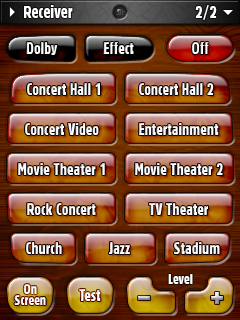 |
 |
1: 2: 3: 3: 5: 6: 7: 8: 9: 10: 11: 12: 13: 14: 15: 16: 17: |
TiVo - Channel Up TiVo - Channel Down Receiver - Mute Receiver - Volume Up Receiver - Volume Down TiVo - Rewind TiVo - Pause TiVo - Play TiVo - Fast Forward TiVo - Up TiVo - Down TiVo - Left TiVo - Right TiVo - TiVo TiVo - Live TV/Guide TiVo - OK/Select Home Page |
 |
 |
 |
1: 2: 3: 3: 5: 6: 7: 8: 9: 10: 11: 12: 13: 14: 15: 16: 17: |
TiVo - Channel Up TiVo - Channel Down Receiver - Mute Receiver - Volume Up Receiver - Volume Down TiVo - Rewind TiVo - Pause TiVo - Play TiVo - Fast Forward TV - Up TV - Down TV - Left TV - Right TV - Menu TV - Input TV - Enter Home Page |
 |
 |
 |
1: 2: 3: 3: 5: 6: 7: 8: 9: 10: 11: 12: 13: 14: 15: 16: 17: |
TiVo - Channel Up TiVo - Channel Down Receiver - Mute Receiver - Volume Up Receiver - Volume Down DVD - Rewind DVD - Pause DVD - Play DVD - Fast Forward DVD - Up DVD - Down DVD - Left DVD - Right DVD - System Menu DVD - Disc Menu DVD - OK Home Page |
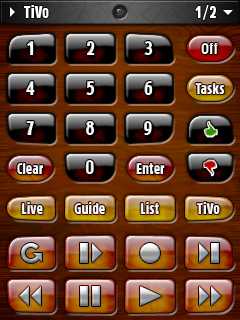 |
 |
 |
1: 2: 3: 3: 5: 6: 7: 8: 9: 10: 11: 12: 13: 14: 15: 16: 17: |
TiVo - Channel Up TiVo - Channel Down Receiver - Mute Receiver - Volume Up Receiver - Volume Down TiVo - Rewind TiVo - Pause TiVo - Play TiVo - Fast Forward TiVo - Up TiVo - Down TiVo - Left TiVo - Right TiVo - TiVo TiVo - Live TV/Guide TiVo - OK/Select Home Page |
 |
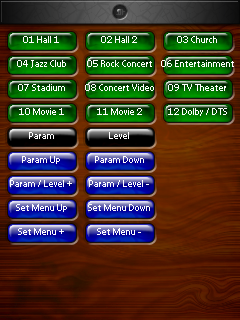 |
 |
 |
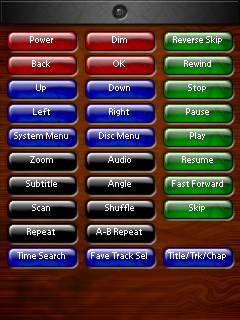 |
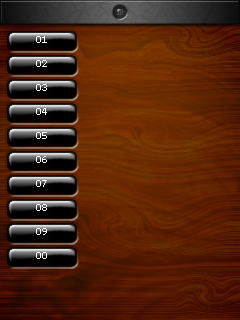 |
 |
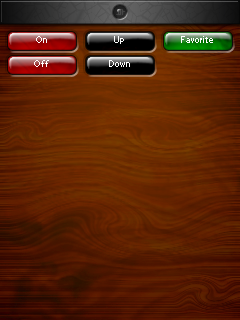 |
| www.ratsnest.com |
|
Spectacular web hosting provided by DreamHost |